Orbital Mouse
Pascal Getreuer, 2023-12-31 (updated 2025-11-01)
Overview
QMK has a Mouse Keys feature that controls the mouse using keyboard keys. You can then avoid switching hands between keyboard and mouse, in theory a substantial ergonomic advantage. In reality, this interface is pretty awkward.
This post describes Orbital Mouse, an alternative keyboard-based mouse scheme. I find it is easier to control than QMK’s Mouse Keys and good enough to be useful. To be clear, it still pales in comparison to real mouse or trackball hardware.
What is Orbital Mouse
Orbital Mouse is a community module that replaces QMK Mouse Keys. The pointer moves according to a heading direction. Two keys move forward and backward along that direction while another two keys steer.
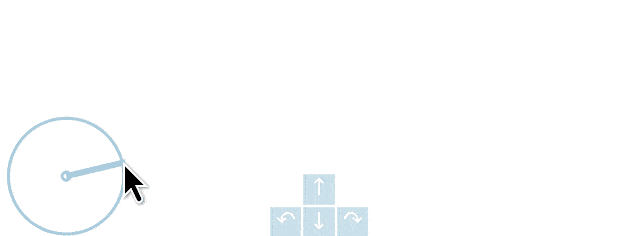
Figures have been enlarged and annotated in blue for sake of visualizing the control scheme. In real use, sadly, there are no annotations.
Orbital Mouse is essentially tank controls, like the player movement in earlier Resident Evil and Tomb Raiders games, but no monsters chasing your cursor.
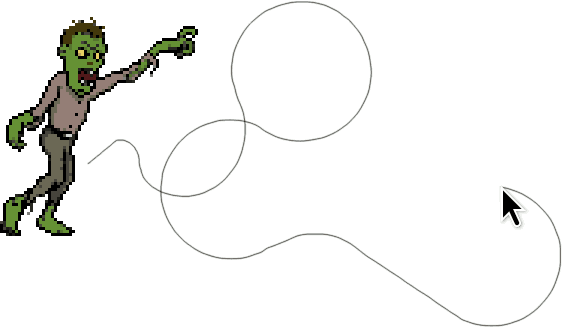
When steering, the cursor rotates (orbits!) around a circle to indicate change in heading direction. This rotation effect is additionally useful as a means of fine-scale control, good for hitting small targets like menu items and toolbar buttons.
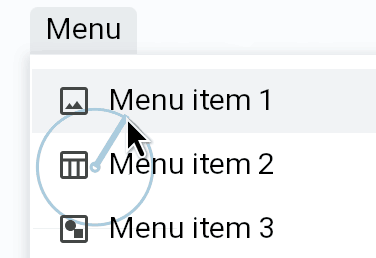
Add Orbital Mouse to your keymap
Step 1: Install my community modules. Then
enable module getreuer/orbital_mouse
in your keymap.json file. Or if keymap.json
does not exist, create it with the following content:
{
"modules": ["getreuer/orbital_mouse"]
}Optionally, if Mouse Keys is enabled, you may disable it with
“MOUSEKEYS_ENABLE = no” to save some firmware space.
Step 2: Use the Orbital Mouse keycodes in your
layout in keymap.c. A description of the keycodes is in the next section. A suggested right-handed
layout is:
OM_W_U , OM_BTNS, OM_U , OM_DBLS, OM_FAST,
OM_W_D , OM_L , OM_D , OM_R , OM_SLOW,
OM_RELS, OM_HLDS, OM_SEL1, OM_SEL2, OM_SEL3,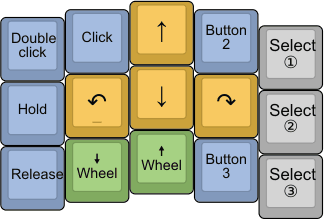
Non-module installation (historical)
⚠ Important
There are two implementations of this feature: the community module described above (recommended) and the earlier non-module implementation described in this section. Pick one. Do not install both, or they will conflict and fail to build.
Step 1: In the directory containing
keymap.c, create a features subdirectory and
copy orbital_mouse.h
and orbital_mouse.c
there.
Step 2: In your rules.mk file, add
SRC += features/orbital_mouse.c
MOUSE_ENABLE = yesOptionally, if Mouse Keys is enabled, you may disable it with
“MOUSEKEYS_ENABLE = no” to save some firmware space.
Step 3: Include the orbital_mouse header by adding
near the top of keymap.c:
#include "features/orbital_mouse.h"`Step 3: Still in keymap.c, handle
Orbital Mouse by defining (or adding to)
process_record_user() and
housekeeping_task_user() as
bool process_record_user(uint16_t keycode, keyrecord_t* record) {
if (!process_orbital_mouse(keycode, record)) { return false; }
// Your macros ...
return true;
}
void housekeeping_task_user(void) {
orbital_mouse_task();
// Other tasks ...
}Step 4: Use the Orbital Mouse keycodes in your
layout in keymap.c.
Keycodes
Orbital Mouse is controlled with the following keycodes.
| Keycode | Description |
|---|---|
OM_U |
Move forward. |
OM_D |
Move backward. |
OM_L |
Steer left (counter-clockwise). |
OM_R |
Steer right (clockwise). |
OM_CS_U |
Move up. |
OM_CS_D |
Move down. |
OM_CS_L |
Move left. |
OM_CS_R |
Move right. |
OM_SLOW |
Slow mode. Movement is slower while held. |
OM_FAST |
Fast mode. Faster movement while held. |
OM_BTNn |
Press mouse button n, for n = 1, …, 8. |
OM_W_U |
Mouse wheel up. |
OM_W_D |
Mouse wheel down. |
OM_W_L |
Mouse wheel left. |
OM_W_R |
Mouse wheel right. |
Of course, you don’t have to use all of them in your layout, just use what is useful. There are many ways these keys could be arranged in a layout. I leave it to you to explore.
Up/down/left/right movement
To complement the default polar cursor movement scheme, the “cardinal
snapping” keycodes OM_CS_U, OM_CS_D,
OM_CS_L, OM_CS_R perform conventional
up/down/left/right movement. The steering angle is “snapped” immediately
to the cardinal direction of the key. Diagonals are supported,
e.g. holding OM_CS_U and OM_CS_R moves in the
up-right diagonal direction.
Slow mode and fast mode
Keycode OM_SLOW momentarily activates slow mode, aka
“sniping.” This key is useful for fine adjustments. While held,
forward/backward movement and turning are slower.
Keycode OM_FAST activates fast mode, the same idea with
fast movement.
These modes change the normal speed by applying a multiplicative factor. These factors are configurable, as described below.
Mouse wheel controls
Keycodes OM_W_U, OM_W_D,
OM_W_L, OM_W_R scroll the mouse wheel. Unlike
cursor movement, mouse wheel navigation follows usual Cartesian
up/down/left/right controls.
Selected mouse button
While keycodes OM_BTN1 … OM_BTN8 may be
used to click mouse buttons 1 through 8, the following keycodes may be
preferred for more detailed control.
| Keycode | Description |
|---|---|
OM_SELn |
Select mouse button n, for n = 1, …, 8. |
OM_BTNS |
Press the selected mouse button. |
OM_DBLS |
Double click the selected mouse button. |
OM_HLDS |
Hold the selected mouse button. |
OM_RELS |
Release the selected mouse button. |
These keycodes work in terms of setting and using a “selected” mouse
button. Initially, mouse button 1 is selected. Keycodes
OM_SEL1 … OM_SEL8 set the selected mouse
button. Keycode OM_BTNS and its companions
OM_HLDS, OM_RELS, OM_DBLS make
use of the selected mouse button.
OM_HLDS and OM_RELS are useful when a mouse
button must be held for an extended duration, like click and drag
inputs. Tapping OM_HLDS holds down the selected mouse
button. The button is held until OM_RELS is tapped to
release it.
Configuration
Speed curve
Mouse keys must facilitate both large motions across the screen as well as precise fine motions for selecting menu items and such. An idea from the X Windows System is that holding a mouse key should begin moving the cursor at a slow speed and accelerate to faster speed. A “speed curve” defines how this speed changes as a function of time.
ORBITAL_MOUSE_SPEED_CURVE defines the speed curve as a
table of 16 values, representing speed in pixels per 16-ms interval. The
nth table entry is the movement speed after holding the key for
0.256n seconds. The entries are piecewise linearly interpolated
at times between these points. Table entries are uint8_t
values in the range 0–255, larger values meaning faster movement.
The default curve is a bilevel scheme, beginning at a lower speed of 24, for fine-scale motions, then transitions after a second to a higher speed of 66, for large-scale motions:
#define ORBITAL_MOUSE_SPEED_CURVE \
{24, 24, 24, 32, 58, 66, 66, 66, 66, 66, 66, 66, 66, 66, 66, 66}
// | | | | |
// t = 0.000 1.024 2.048 3.072 3.840 sDefine ORBITAL_MOUSE_SPEED_CURVE in your config.h to use
a different speed curve. You can represent just about any speed curve
you like in this manner.
In QMK Mouse Keys, the default Accelerated mode is based on X Window System MouseKeysAccel. Here is a family of curves following that design:
\[ s(t) = s_0 + (s_T - s_0) (t / T)^p. \]
#define ORBITAL_MOUSE_SPEED_CURVE \
{24, 28, 36, 47, 59, 66, 66, 66, 66, 66, 66, 66, 66, 66, 66, 66}
// | | | | |
// t = 0.000 1.024 2.048 3.072 3.840 sTime (s)
Options
Orbital Mouse can be further customized by tuning the following options in config.h.
#define ORBITAL_MOUSE_RADIUS 36
#define ORBITAL_MOUSE_SLOW_MOVE_FACTOR 0.333
#define ORBITAL_MOUSE_SLOW_TURN_FACTOR 0.5
#define ORBITAL_MOUSE_FAST_MOVE_FACTOR 3.0
#define ORBITAL_MOUSE_FAST_TURN_FACTOR 2.0
#define ORBITAL_MOUSE_WHEEL_SPEED 0.2
#define ORBITAL_MOUSE_DBL_DELAY_MS 50ORBITAL_MOUSE_RADIUS is the radius in pixels of the
circle that the cursor rotates or “orbits” around when steering. Must be
in [0, 63]. Default is 36.
ORBITAL_MOUSE_SLOW_MOVE_FACTOR is the multiplicative
factor applied to forward/backward movement speed when holding the
OM_SLOW key. This factor stacks on top of
ORBITAL_MOUSE_SPEED_CURVE. Must be in [0, 1]. Default is
0.333.
ORBITAL_MOUSE_SLOW_TURN_FACTOR is the factor applied to
turning speed when holding OM_SLOW. Must be in [0, 1].
Default is 0.5.
ORBITAL_MOUSE_FAST_MOVE_FACTOR is the factor applied to
forward/backward movement speed when holding OM_FAST. Must
be in [0, 1]. Default is 3.0.
ORBITAL_MOUSE_FAST_TURN_FACTOR is the factor applied to
turning speed when holding OM_FAST. Must be in [0, 1].
Default is 2.0.
ORBITAL_MOUSE_WHEEL_SPEED is the mouse wheel speed in
units per 16-ms interval, specified as a double value. Must be in [0,
3.99]. Default is 0.2.
ORBITAL_MOUSE_DBL_DELAY_MS is the delay in ms between
clicks with OM_DBLS double clicking. If this is too low,
the computer might debounce the double click. Default is
50.
Functions
set_orbital_mouse_speed_curve(speed_curve)sets the speed curve at run time, wherespeed_curvepoints to auint8_tarray of 16 values. This enables dynamically switching between multiple speed curves. Calling this function withNULLresets to the speed curve defined byORBITAL_MOUSE_SPEED_CURVE.get_orbital_mouse_angle()gets the heading direction as a value in the range 0–63. Value 0 represents up, and values increase in counter-clockwise direction.set_orbital_mouse_angle(angle)sets the heading direction. The function wraps the givenangleto the 0–63 range.
Explanation
If you are interested in the technical details, here are some notes on how Orbital Mouse is implemented.
While Orbital Mouse controls are actively being used, it runs a task function once every 16 ms. This function updates the state, moving and turning according to which keys are currently held, then sends a mouse report to the host.
Details:
The mouse report is created by filling a
report_mouse_tstruct, then passing this struct tohost_mouse_send().Being a Mouse Keys replacement, we repurpose the Mouse Keys keycodes (
MS_U,MS_BTN1, etc.) for the analogous functions in Orbital Mouse.The Orbital Mouse implementation uses no floating point arithmetic at run time. Instead, fixed point arithmetic is used to represent fractional values. The internal functions
scaled_sin()andscaled_cos()evaluate sine and cosine for a desired phase and amplitude, returning the result as a Q6.8 value.
Acknowledgements
Thanks to @brotheramai on GitHub for contributions to make Orbital Mouse better.